You can remove any of the videos from your video library by simply clicking the Remove button at the right hand side of each video description. Don’t worry, that video is not gone forever. If you change your mind and wish to add it back to your practice’s library, click on the Add/Remove Videos button at the top of the section. You will see the complete list of videos with your currently selected videos highlighted in blue.
To add a video back, click on the small box located to the left of the video image and scroll all the way to the bottom of the page to Save.
There are 3 tabs for videos:
- Care and Use refers to videos on the care and use of specific appliances.
- Compliance videos demonstrate to the patient how to comply with the clinical guidelines.
- Procedure videos provide treatment animations for a variety braces types, removable appliances, fixed appliances, extraction and surgical cases.
Videos are utilized in 2 different ways: On Demand or playing videos one at a time in the office, and Patient Education Emails, as automated email distribution.
bLink Doctor Portal
On Demand allows you to call up any of our educational videos instantly through your Doctor Portal for patient chair-side presentation. You also have the option of emailing the video home for the patient by clicking the Email button. A new screen will open. Start typing in the patient’s last name and the program will begin listing patients. Select from the drop down which patient and it will automatically list emails you have on file for that patient. You can then type in a subject and message to accompany the video and then click Send. The patient will have a message waiting for them when they arrive home. Auto-event distribution of Patient Education Videos bLink Pro can be synchronized with your practice management software applications to pre-schedule the automatic distribution of patient educational videos as the patient progresses through treatment. You can select videos that correspond with each appointment type and designate the desired timetable for the distribution.
This auto-event distribution is called Patient Education Emails and includes the following features:
- Synchronize each appointment type with corresponding educational videos
- Preset the timing for the email distribution of each message up to 30 days prior to the appointment or 30 days after
- Customize an email message including any pertinent information based on the appointment type
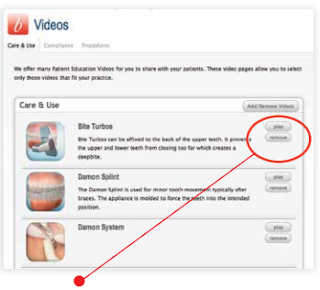



No comments:
Post a Comment